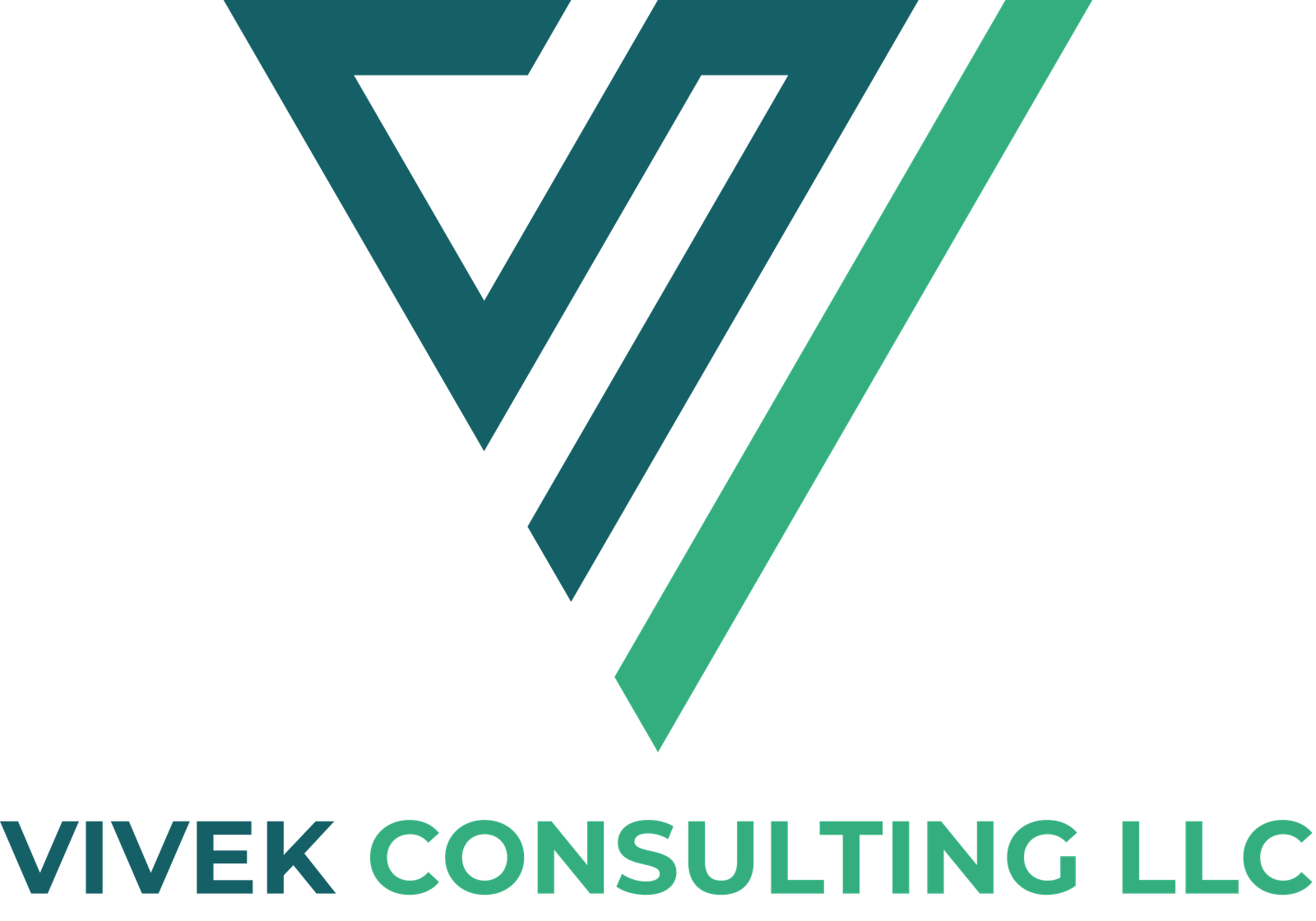How to Change the Theme on Shopify Without Using Any Code
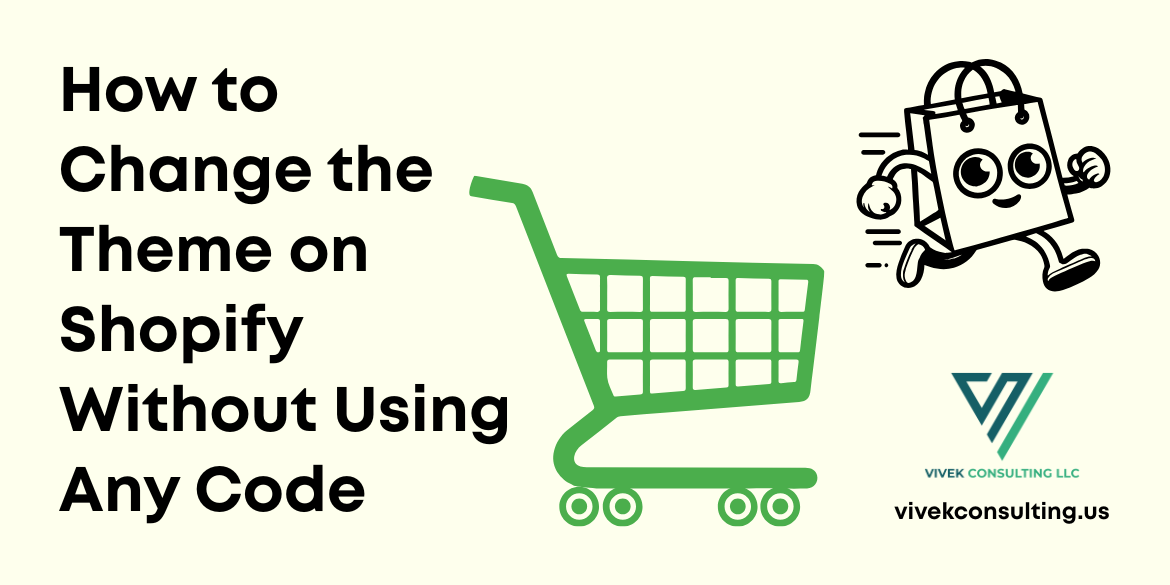
19 May 2025
How to Change the Theme on
Shopify Without Using Any Code
No coding? No problem. Here’s how
to modify your Shopify theme without using any code and still stand out.
Launching an online store can
feel like walking into a tech jungle—especially if you're not fluent in HTML,
CSS, or JavaScript. But here's the good news: with Shopify’s intuitive
tools, you don’t need to write a single line of code to build a stunning,
high-converting online store. The days of relying solely on developers are long
gone. With a little creativity and the right know-how, anyone can craft a
professional, polished eCommerce experience that doesn’t just look good—it
sells.
The Myth of Needing Code to
Customize Shopify
Let’s clear the air. Customizing
your Shopify store doesn't require you to be a developer. It's a fallacy that
deters a lot of would-be business owners. The built-in features of Shopify are
intended for non-technical users. They give you visual control over nearly
every element of your store, from layout to colors, imagery to menus.
Why Visual Customization
Matters More Than Ever
In a world of swipe-fast,
scroll-happy users, visuals matter. First impressions are made in milliseconds.
A sleek design isn’t just about aesthetics—it builds trust, communicates
professionalism, and sets the tone for your entire brand. Visual customisation
is the silent salesman that works around the clock; it is no longer a choice.
Who This Guide Is Perfect For
This guide is tailored for
entrepreneurs, side hustlers, creators, small business owners—anyone building
or managing a Shopify store who wants more control over its look and feel
without touching a single snippet of code.
Getting Started with Shopify
Theme Customization
Accessing the Shopify Theme
Editor from Your Dashboard
Log into your Shopify admin, then
navigate to Online Store > Themes. Here, you’ll find your live theme
and any additional ones you’re testing. Click Customize to launch the
Shopify Theme Editor—a powerful visual tool where the magic begins.
Understanding the Structure of
a Shopify Theme
Each Shopify theme is broken down
into sections: headers, footers, product pages, collection pages, and more.
These modular components can be edited individually, giving you granular
control without overwhelming complexity.
Previewing Changes Before
Going Live
Shopify’s preview mode lets you
experiment freely. You can adjust, test, and explore layouts and settings
without making changes live. Only when you're happy do you hit Save.
Choosing the Right Theme to
Customize
Free vs Paid Themes – What
Works Best
Free themes are reliable choices
with simple designs that are suitable for beginners. Paid themes, however,
often offer richer features, advanced customization, and premium aesthetics.
Choose based on your store’s goals, not just budget.
How to Pick a Theme That Fits
Your Brand Vibe
A minimalist theme suits luxury
brands. A colorful, bold layout fits youth-focused products. Think about your
target market, your product line, and the spirit of your brand.
Where to Find Top-Quality
Shopify Themes
Explore the Shopify Theme Store
for trusted themes or visit third-party platforms like Out of the Sandbox and
Pixel Union. Always search for positive ratings and responsive designs.
Using the Shopify Theme Editor
Like a Pro
Exploring the Drag-and-Drop
Interface
The editor offers a modular,
drag-and-drop system. Add, remove, and rearrange sections with a few clicks—no
technical skills required. It’s like digital Lego for your store.
Adding and Rearranging
Sections with Ease
Want a testimonial carousel above
your product list? Need a banner before your footer? Just drag it into place.
It’s intuitive and refreshingly flexible.
Real-Time Preview: See Your
Edits Instantly
Every tweak you make appears
instantly in the preview window. This lets you see exactly how the store looks
before committing changes live.
Customizing Your Homepage
Without Code
Changing Banners, Sliders and
Hero Images
Upload compelling visuals, add
bold headlines, and create a visual hierarchy. Your homepage banner is your
billboard—make it count.
Tweaking Headlines and Text
Blocks
Use concise, persuasive copy that
highlights value. Keep it benefit-driven. No fluff—just clarity and punch.
Highlighting Products or
Collections Visually
Use featured collection sections
to highlight new arrivals or best-selling items. Use images that evoke emotion
and urgency.
Personalizing Fonts and Colors
How to Match Fonts with Your
Brand
Fonts communicate tone—serif for
tradition, sans-serif for modernity. Choose fonts that echo your brand voice
and stay consistent throughout.
Using the Color Picker for a
Consistent Look
Create a palette that complements
your logo and product imagery. Limit your colors to avoid visual chaos.
Creating a Unique Vibe Without
Custom CSS
Small tweaks—like accent colors,
borders, and button styles—can give your site personality without ever opening
a code editor.
Editing Product and Collection
Pages
Adding Trust Badges and
Reviews
Build confidence with trust
signals—free shipping badges, money-back guarantees, and customer reviews. Many
themes include these as built-in options.
Changing Layout of Product
Descriptions
Use bullet points, tabs, or
collapsible content to keep things tidy. Make it easy for users to digest info.
Organizing Collections for
Better Browsing
Group products logically. Use
high-quality thumbnails and filters to make navigation intuitive and seamless.
Customizing Navigation and
Menus
Setting Up Clean and Simple
Main Menus
A cluttered menu confuses
visitors. Keep it lean and prioritize popular categories. Think like your
customer.
Creating Dropdowns for Better
UX
Dropdowns help organize
subcategories and keep the top navigation clean. Use clear labels and logical
groupings.
Adding a Footer Menu with
Important Links
Include links to your About page,
policies, and social media. It’s your store’s utility zone—don’t overlook it.
Updating Images and Visual
Content
Optimizing Product Images for
Better Impact
Use high-resolution photos with
white backgrounds. Show products in action and include zoom functionality.
Changing Background Images and
Icons
Use subtle backgrounds that don’t
distract from your products. Icons should be meaningful and on-brand.
Where to Find High-Quality
Visuals for Free
Sites like Pexels, Unsplash, and
Burst (by Shopify) offer beautiful, royalty-free images you can use to elevate
your design.
Improving Mobile
Responsiveness
How to Preview Your Store on
Mobile
Click the mobile icon in the
Theme Editor to preview how your store looks on smaller screens. Make changes
accordingly.
Adjusting Elements to Look
Great on All Screens
Avoid long text blocks and
oversized images. Ensure buttons are large enough for thumbs and menus are easy
to navigate.
Why Mobile-First Design Is Key
Over 70% of eCommerce traffic is
mobile. You're losing money if your store doesn't look great on a phone.
Adding Pages Without Coding
How to Create About, FAQ and
Contact Pages
Use Shopify’s page builder to add
standalone pages. Write in a conversational tone, and use visuals to keep it
engaging.
Using Templates to Build New
Pages
Choose pre-built templates for
quick deployment. Customize content blocks and visuals to make each page
unique.
Making Each Page Match Your
Brand
Use the same fonts, colors, and
tone across all pages to create a cohesive brand experience.
Integrating Apps to Enhance
Design
Top Design-Focused Apps That
Require No Code
Apps like Shogun, PageFly, and
GemPages allow next-level customization through drag-and-drop interfaces.
How to Install and Configure
Apps
Install via the Shopify App
Store, follow the onboarding steps, and integrate with your current theme
seamlessly.
Using Apps to Add Sliders,
Pop-ups and More
Use apps to create promotional
popups, newsletter sign-ups, product sliders, and countdown timers—all without
touching code.
Adding Social Proof and
Testimonials
Placing Testimonials Using
Prebuilt Sections
Many themes have built-in
testimonial sliders—just plug in the text and photos from happy customers.
Highlighting Customer Reviews
Visually
Use star ratings and review
snippets under product images. It adds instant credibility.
Adding Trust Signals Without
Plugins
Incorporate icons and brief copy
like “Secure Checkout” or “Ships in 24 Hours” directly in your theme.
Branding Your Store Visually
Adding Your Logo and Favicon
In the theme options, add your
favicon and logo to the header. It’s a simple touch that boosts
professionalism.
Making Sure Your Design
Reflects Your Brand Tone
Every design choice—colors,
fonts, layout—should echo your brand’s personality and mission.
Creating a Consistent Visual
Style
Keep image styles, iconography,
and button shapes uniform. Visual consistency builds subconscious trust.
Using Shopify Sections to
Boost Engagement
What Sections Are and Why They
Matter
Sections are customizable content
blocks. Use them to break up text, spotlight products, and create rhythm on the
page.
Best Sections to Showcase
Products and Promotions
Use featured product sections,
countdown timers, and banners to drive attention where it counts.
Making Your Homepage Dynamic
with Sections
Rotate content seasonally or
during promotions. It keeps your homepage lively and relevant.
Setting Up Announcement Bars
and Banners
How to Add an
Attention-Grabbing Announcement Bar
Use the top bar to share offers,
free shipping, or important updates. Keep it short and impactful.
Promoting Offers Without
Disrupting the Design
Choose subtle animations and
colors that contrast without clashing. Avoid pop-ups that block content
immediately.
Seasonal Banners That Drive
Clicks
Add festive flair with themed
banners that reflect current sales or holidays—timely visuals drive urgency.
Creating a Killer First
Impression
Designing an Engaging
Above-the-Fold Area
This is your storefront’s
handshake. Include a compelling title, a vivid image, and an obvious call to
action. No clutter.
What to Say and Show in the
First Few Seconds
Communicate value immediately.
Who are you, what do you sell, and why should they care?
How to Guide Visitors Deeper
Into Your Store
Use visual cues like arrows,
buttons, or scroll indicators to nudge visitors down the page.
Testing and Optimizing Your
Customizations
How to A/B Test Layout and
Content
See which of two iterations of a
product layout or homepage generates more clicks or conversions.
Using Heatmaps and Analytics
for Insights
Users can see where they click,
scroll, or drop off thanks to tools like Hotjar. Use this data to make informed
design tweaks.
Tweaks That Make a Big
Difference
Even small changes—like moving a
CTA button—can improve conversions significantly. Don’t underestimate the
micro-adjustments.
Keeping Your Store Fresh and
Updated
Seasonal Updates You Can Do in
Minutes
Update banners, tweak colors, or
switch out featured products based on holidays or promotions.
Rotating Featured Products or
Collections
Highlight new arrivals,
bestsellers, or time-limited collections to keep the store feeling fresh.
When and How to Refresh Your
Look
Aim for a visual refresh every
quarter or during major campaigns. Keep the core layout but change visuals and
copy.
Common Mistakes to Avoid
Overloading Your Theme with
Content
More isn’t better. Focus on
clarity, space, and simplicity. Let your products shine.
Clashing Colors or
Hard-to-Read Fonts
Stick to 2–3 complementary colors
and legible fonts. Your store isn’t a scrapbook.
Neglecting Mobile Layout and
Speed
Slow, unoptimized mobile pages
lead to bounce. Make sure to test your website
across a variety of devices.
Final Tips to Make Your
Shopify Store Stand Out
Think Like a Customer, Not a
Designer
Prioritize ease of use and
clarity over flashy design. Your store should feel intuitive, not complicated.
Update Regularly to Stay
Current
Keep your store aligned with
trends, seasons, and shopper expectations.
Keep It Clean, Clear and
On-Brand
Less noise, more clarity. Visual
harmony drives confidence and clicks.
Conclusion
You don’t need code to create a
stunning, sales-ready Shopify store. With the right tools and strategies, you
can design a visually compelling experience that turns browsers into buyers.
Start simple, stay consistent, and let your brand shine through every pixel.
Recent Articles
-
 Want more local traffic? These Local SEO Tips to Rank Higher on Google will get you noticed
Want more local traffic? These Local SEO Tips to Rank Higher on Google will get you noticed
-
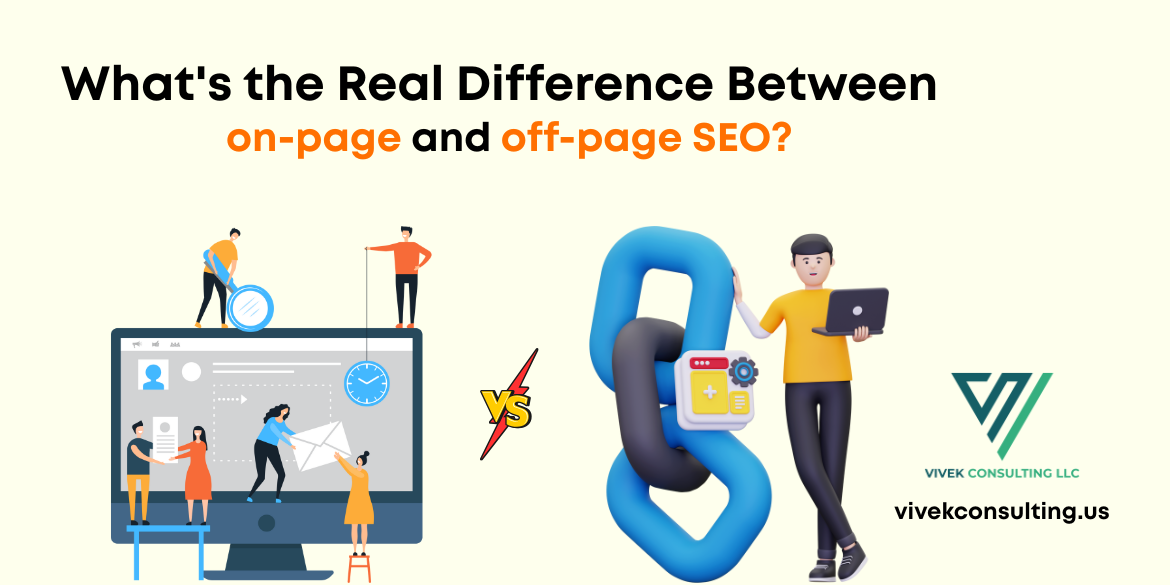 What's the Difference Between on-page and off-page SEO?
What's the Difference Between on-page and off-page SEO?
-
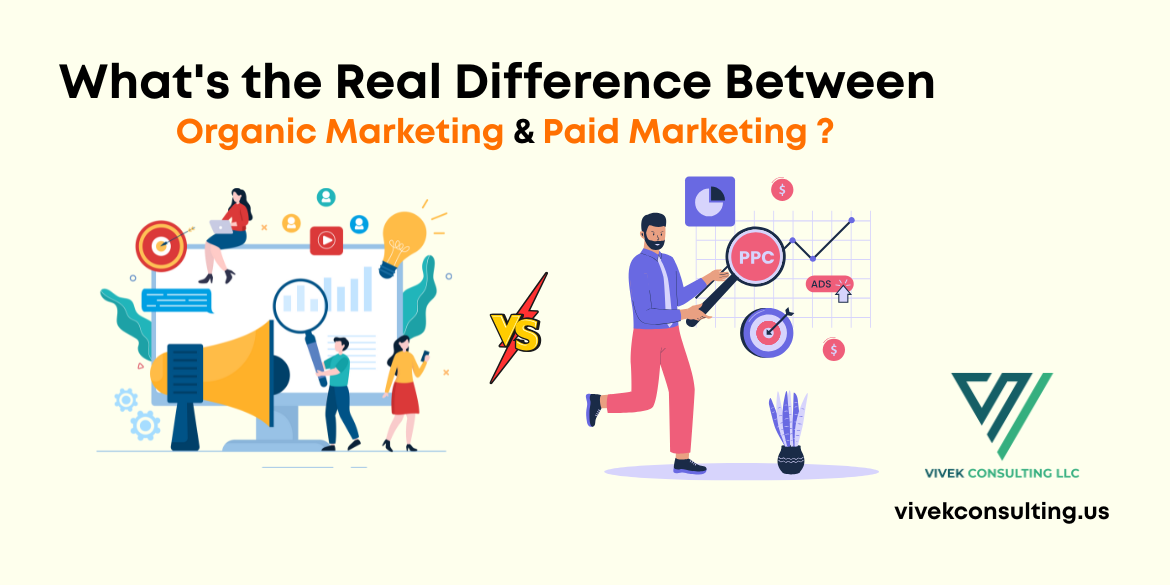 What's the Real Difference Between Organic and Paid Digital Marketing?
What's the Real Difference Between Organic and Paid Digital Marketing?
-
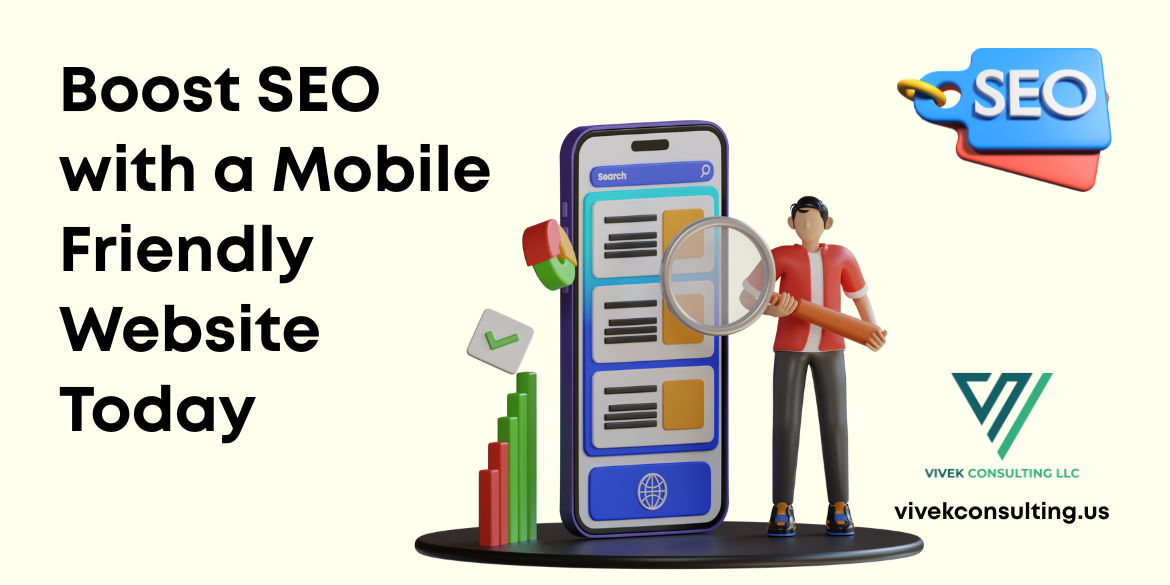 Boost SEO with a Mobile Friendly Website Today
Boost SEO with a Mobile Friendly Website Today
-
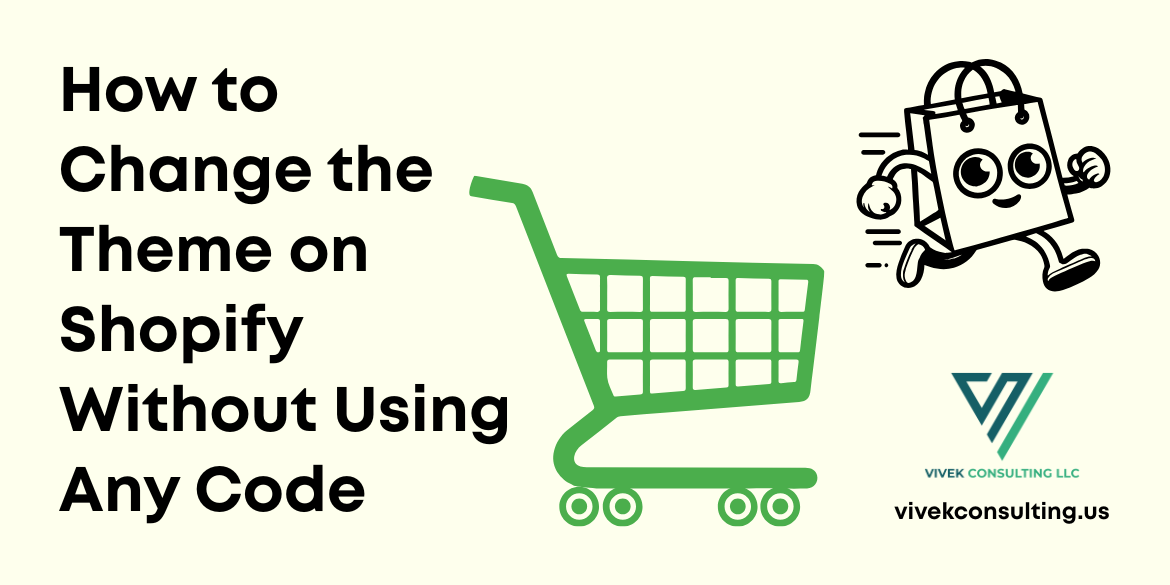 How to Change the Theme on Shopify Without Using Any Code
How to Change the Theme on Shopify Without Using Any Code
-
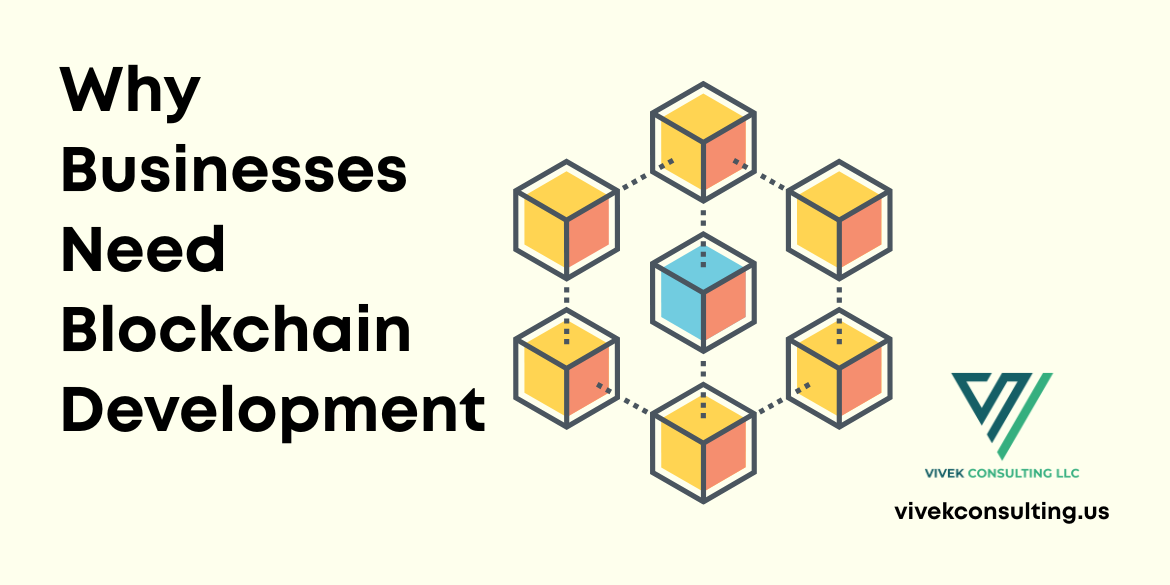 Why Businesses Need Blockchain Development
Why Businesses Need Blockchain Development
-
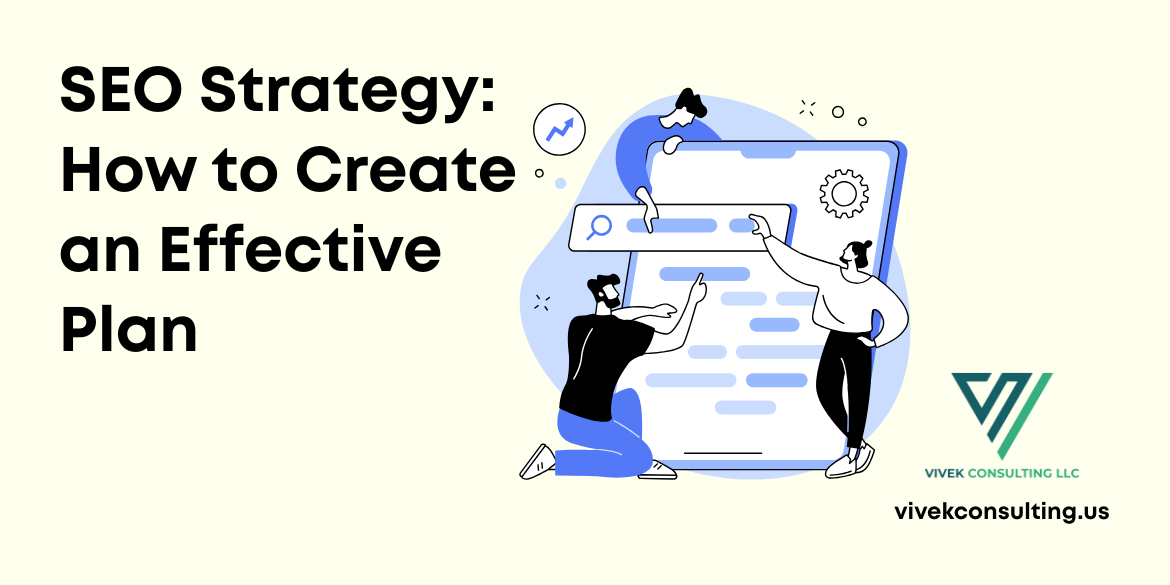 SEO Strategy: How to Create an Effective Plan
SEO Strategy: How to Create an Effective Plan
-
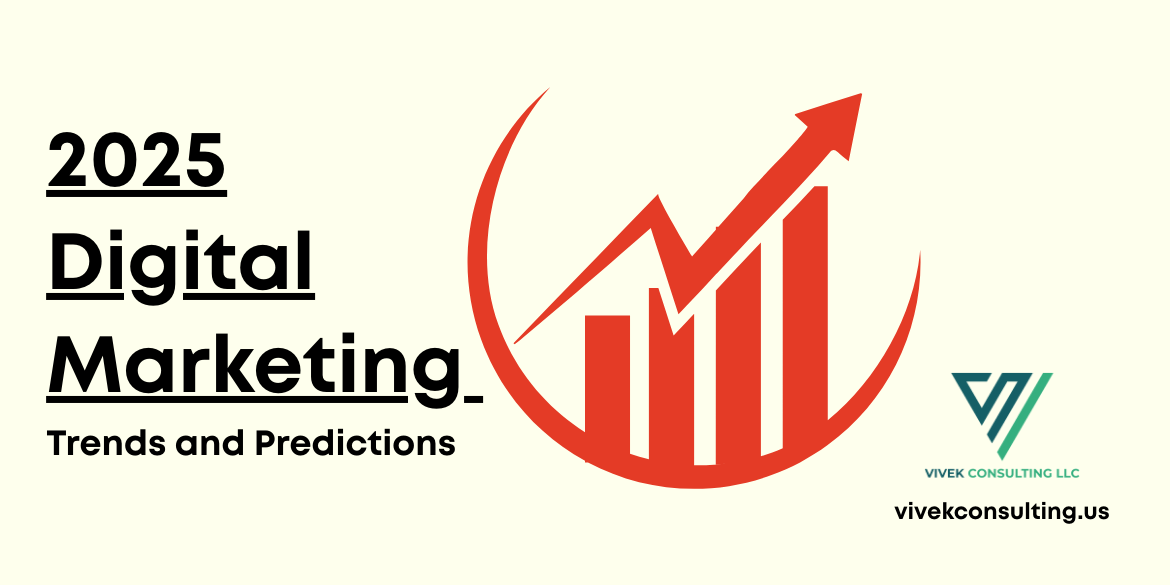 2025 Digital Marketing Trends and Predictions
2025 Digital Marketing Trends and Predictions
-
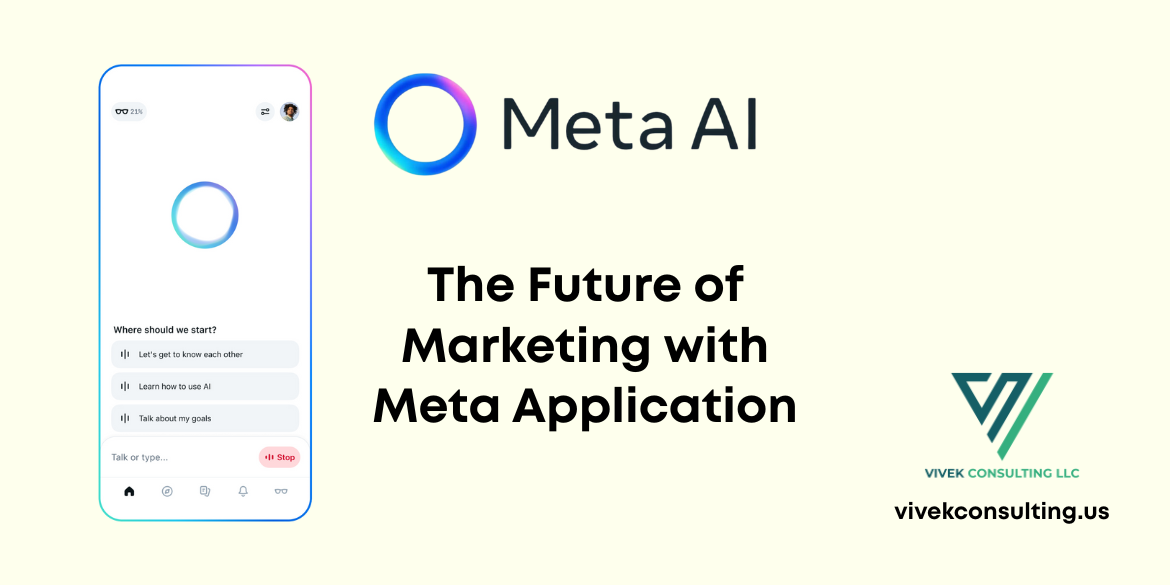 The Future of Marketing with Meta Application
The Future of Marketing with Meta Application
-
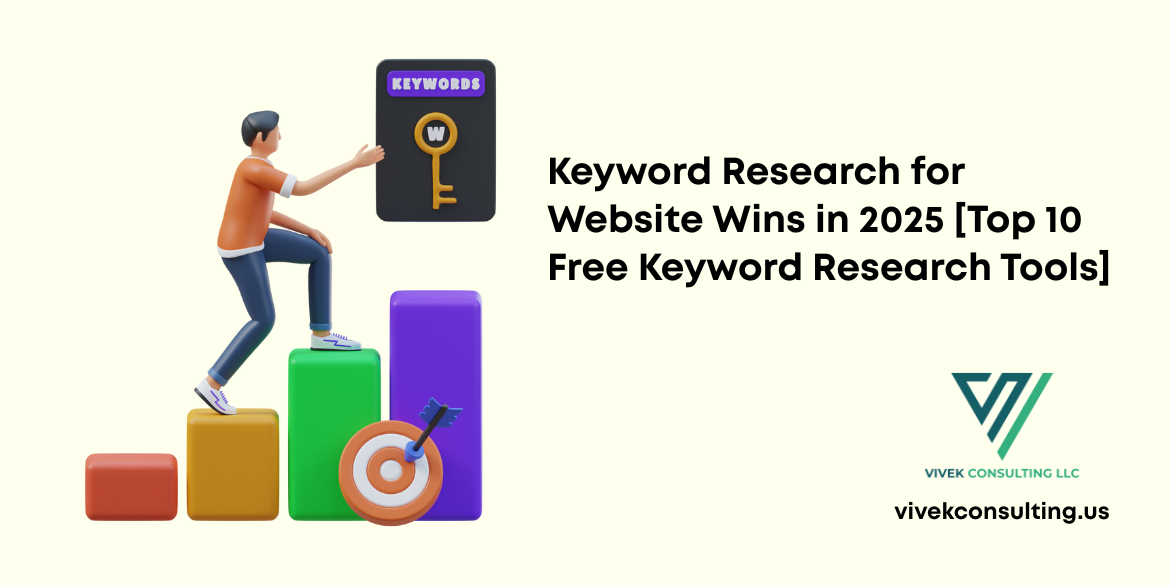 Keyword Research for Website Wins in 2025 [Top 10 Free Keyword Research Tools]
Keyword Research for Website Wins in 2025 [Top 10 Free Keyword Research Tools]
-
.png) Learning the SEO Audit Checklist. Every website should rank higher, load faster, and convert better without wasting time.
Learning the SEO Audit Checklist. Every website should rank higher, load faster, and convert better without wasting time.
-
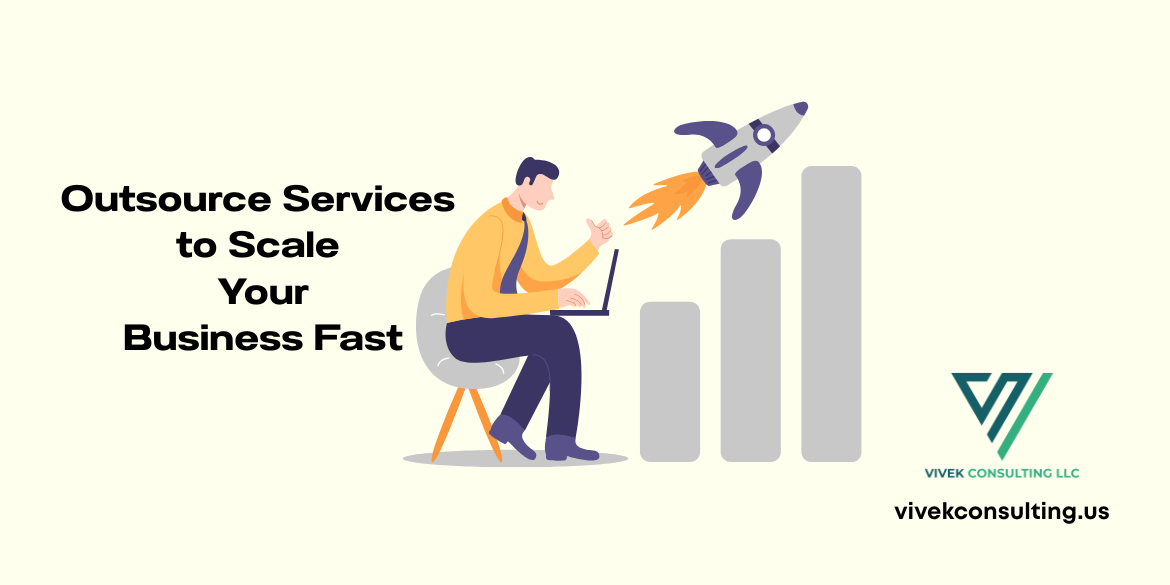 Ready for serious growth? Outsource services to scale your business fast and save time and money.
Ready for serious growth? Outsource services to scale your business fast and save time and money.
-
 From AI to no-code, explore the Web Development Trends You Need to Know right now.
From AI to no-code, explore the Web Development Trends You Need to Know right now.
-
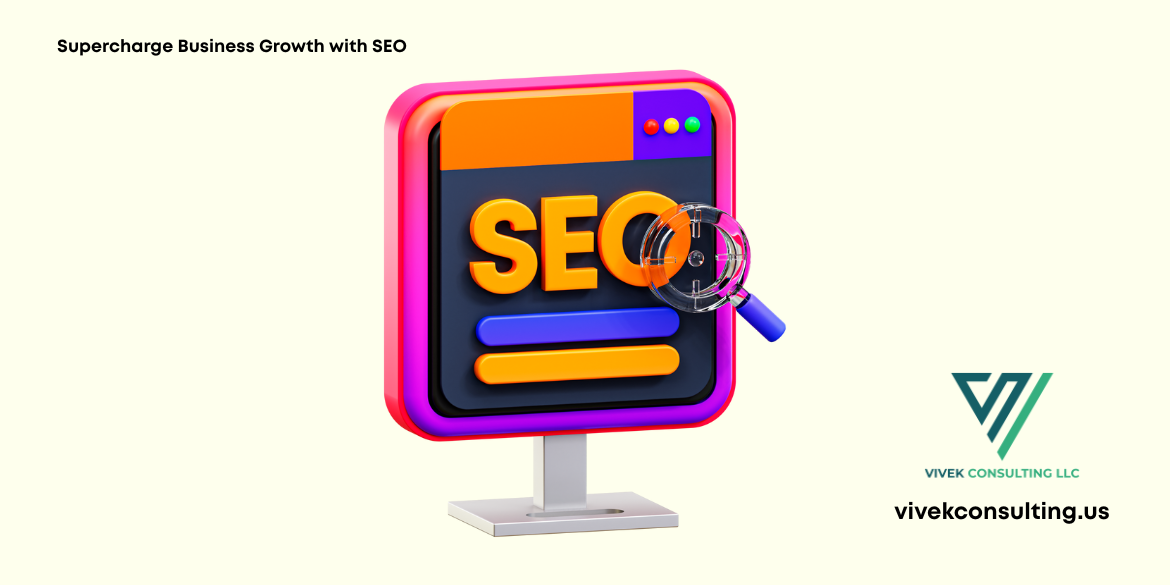 Supercharge Business Growth with SEO
Supercharge Business Growth with SEO
-
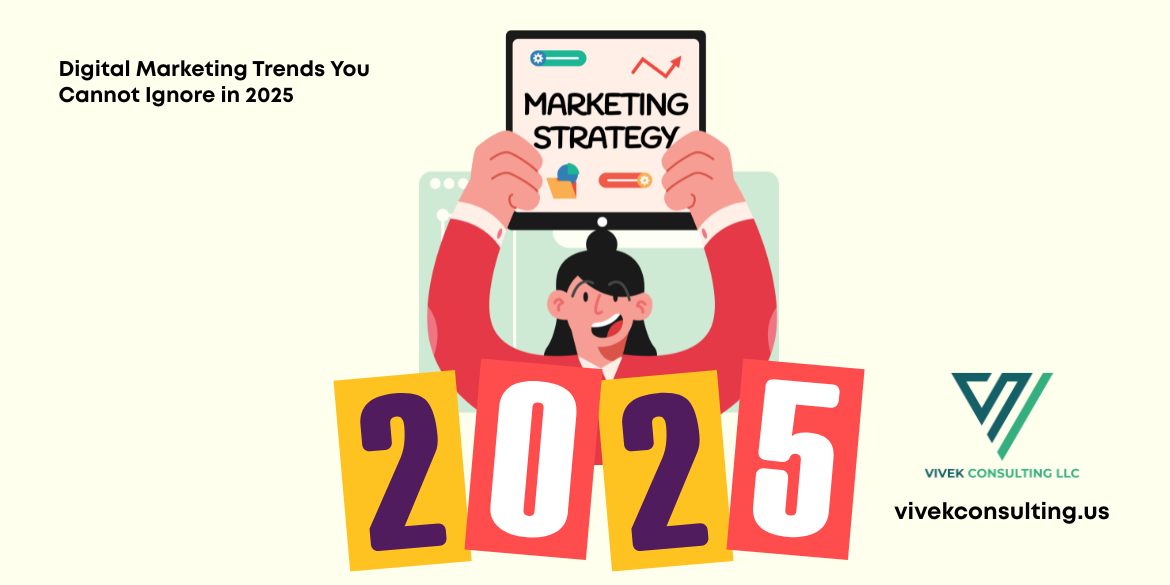 Digital Marketing Trends You Cannot Ignore in 2025
Digital Marketing Trends You Cannot Ignore in 2025
-
 Master Digital Marketing with AI in 2025
Master Digital Marketing with AI in 2025
-
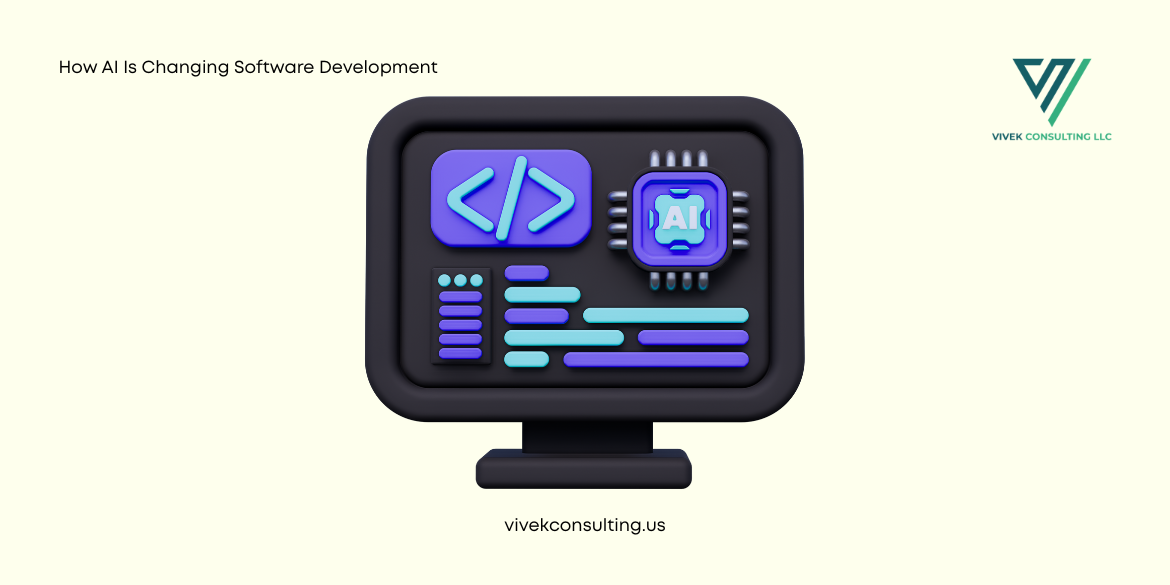 How AI Is Changing Software Development
How AI Is Changing Software Development
-
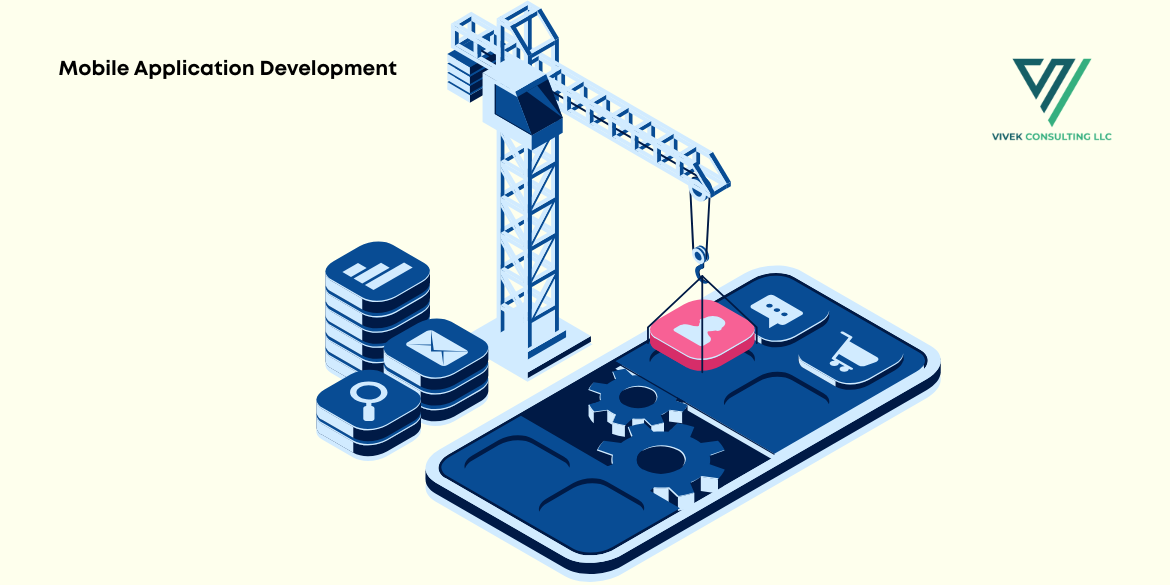 Mobile Application Development in 10 Easy Steps
Mobile Application Development in 10 Easy Steps
-
 Outsource Services to Boost Efficiency
Outsource Services to Boost Efficiency
-
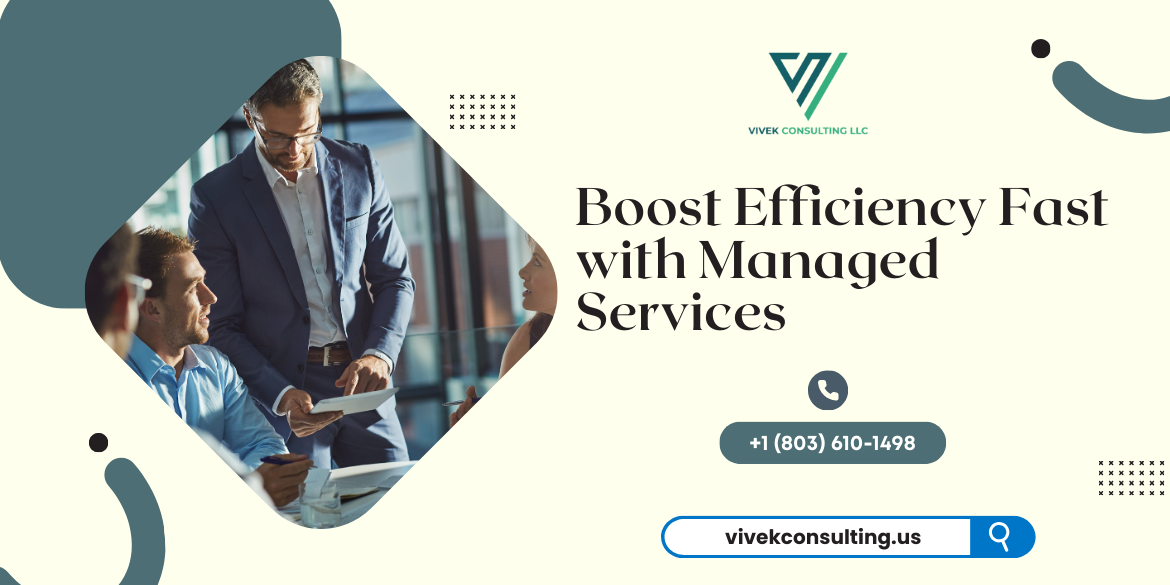 Ready to scale smart? Boost efficiency fast with managed services that work.
Ready to scale smart? Boost efficiency fast with managed services that work.
-
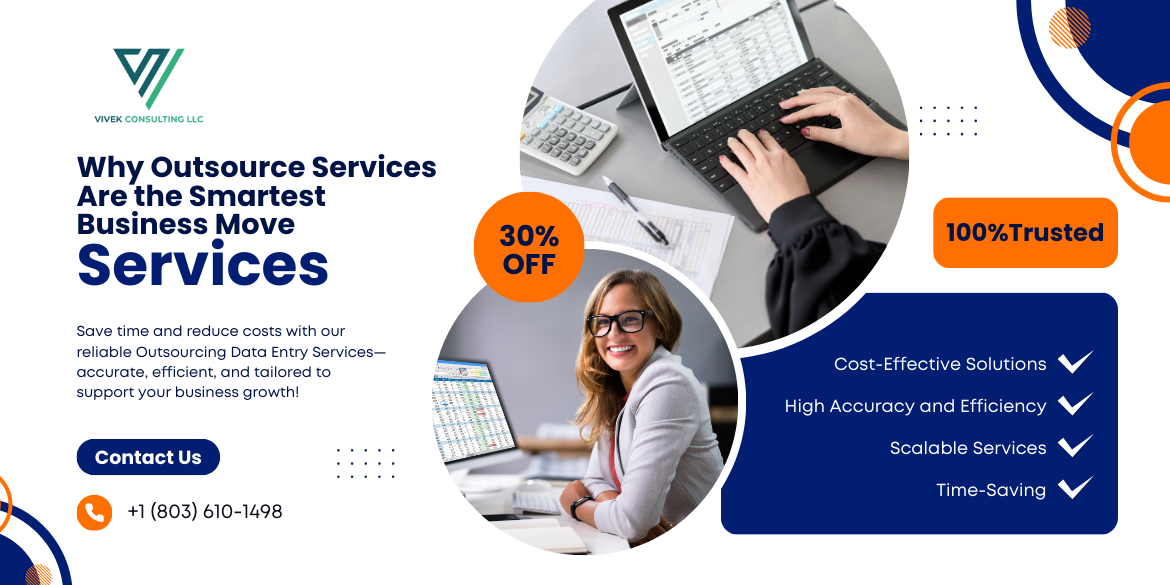 Outsource Services: The Smart Move for Your Business
Outsource Services: The Smart Move for Your Business
-
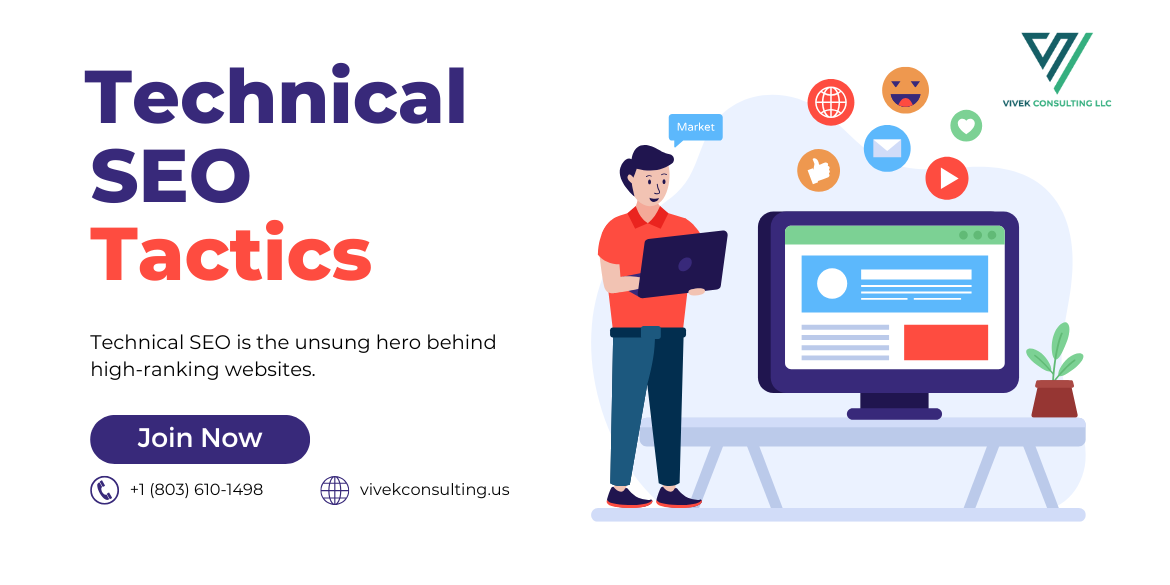 Technical SEO Tactics to Skyrocket Your Rankings
Technical SEO Tactics to Skyrocket Your Rankings
-
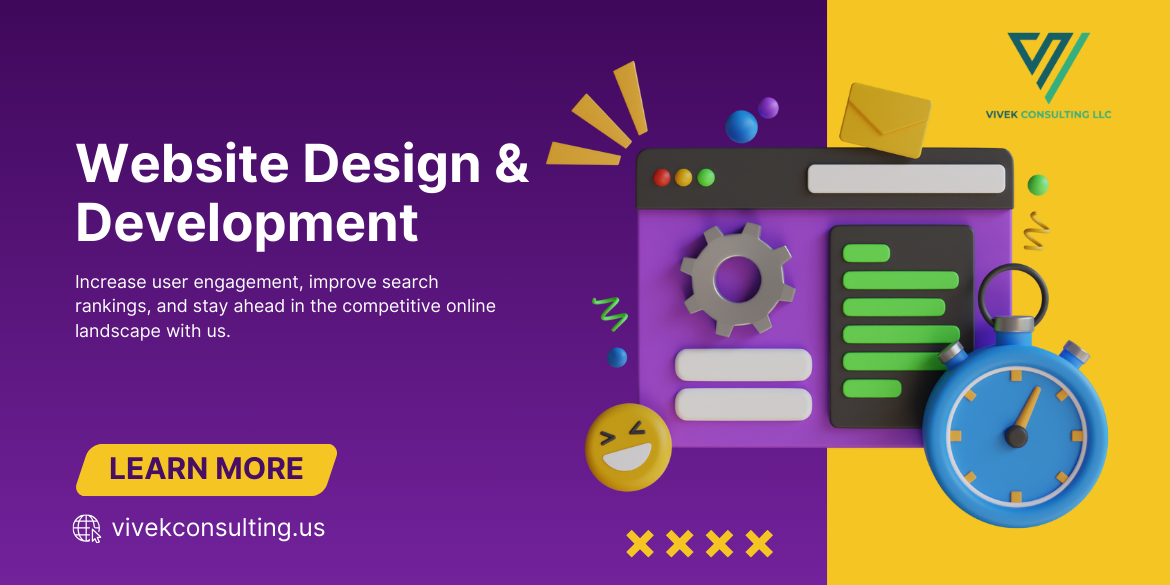 The digital world is evolving fast. Here is the web development trends you can’t ignore if you want to stay competitive.
The digital world is evolving fast. Here is the web development trends you can’t ignore if you want to stay competitive.
-
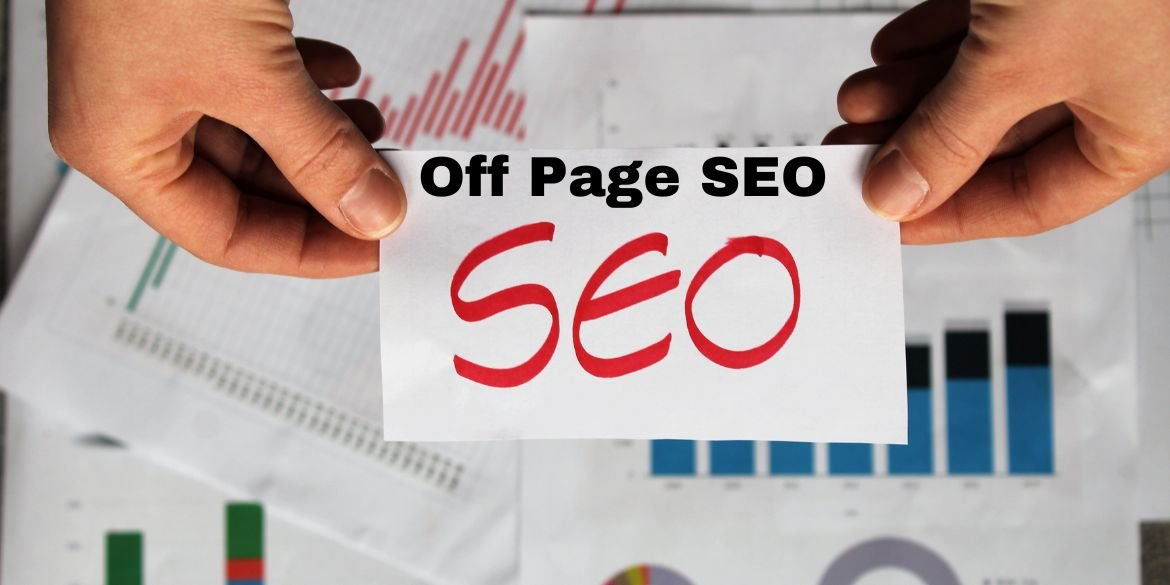 Want more traffic? These off-page SEO tips will help you rank higher and grow like a pro! ????
Want more traffic? These off-page SEO tips will help you rank higher and grow like a pro! ????
-
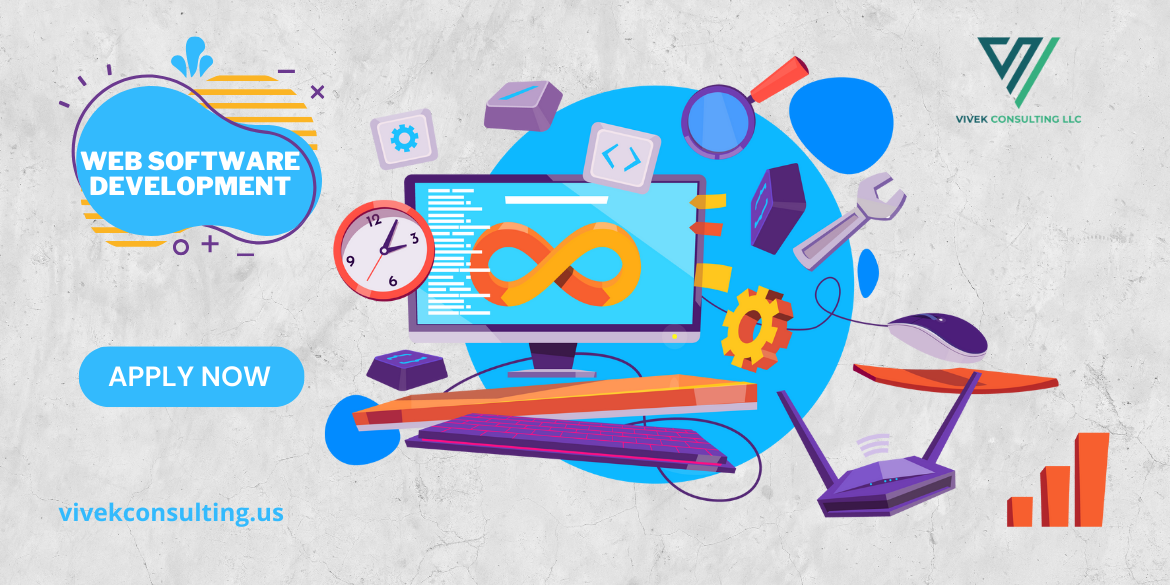 The Role of AI in Modern Software Development
The Role of AI in Modern Software Development
-
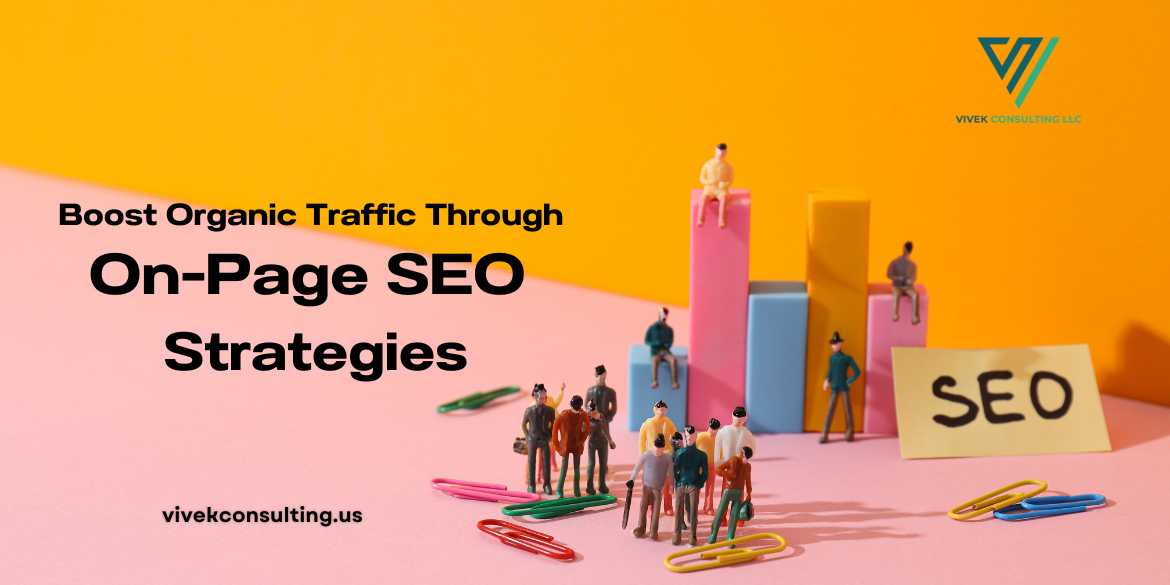 Boost Organic Traffic Through On-Page SEO Strategies
Boost Organic Traffic Through On-Page SEO Strategies
-
 How SEO Can Skyrocket Your Business Growth
How SEO Can Skyrocket Your Business Growth
-
.png) Why Digital Marketing Benefits Business Success in Charlotte NC
Why Digital Marketing Benefits Business Success in Charlotte NC
-
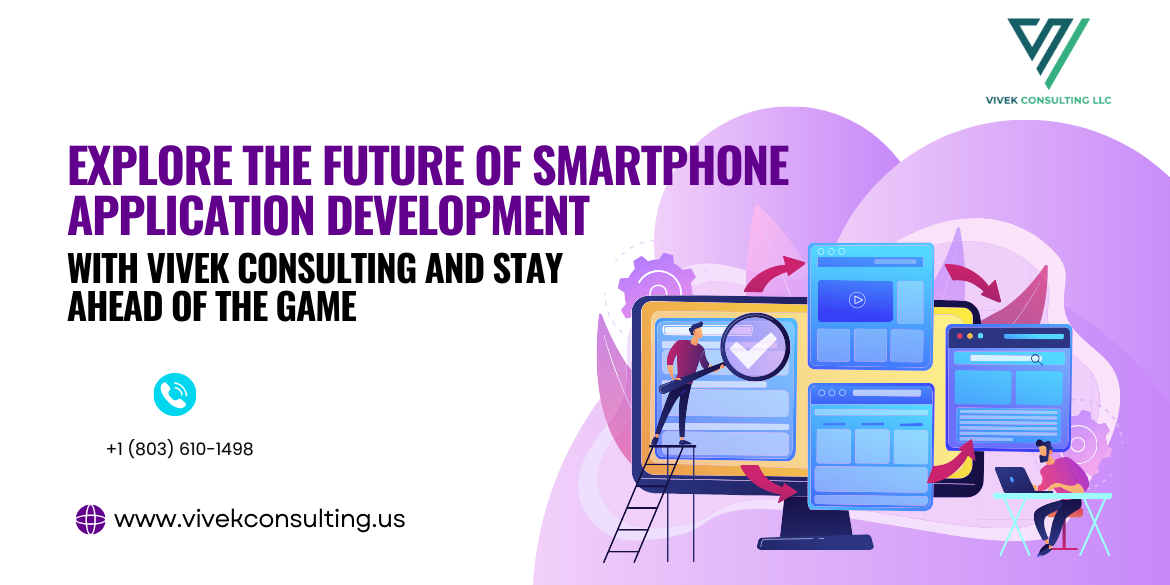 Explore the future of smartphone application development with Vivek Consulting and stay ahead of the game.
Explore the future of smartphone application development with Vivek Consulting and stay ahead of the game.
-
 Crush Your Competition with Digital Marketing Charlotte NC - Vivek consulting
Crush Your Competition with Digital Marketing Charlotte NC - Vivek consulting
-
 Why Vivek Consulting Tops Charlotte’s Software Developers
Why Vivek Consulting Tops Charlotte’s Software Developers
-
 The Innovation of Smart and Inclusive UX: How AI and 5G Are Transforming Mobile Application Development
The Innovation of Smart and Inclusive UX: How AI and 5G Are Transforming Mobile Application Development
-
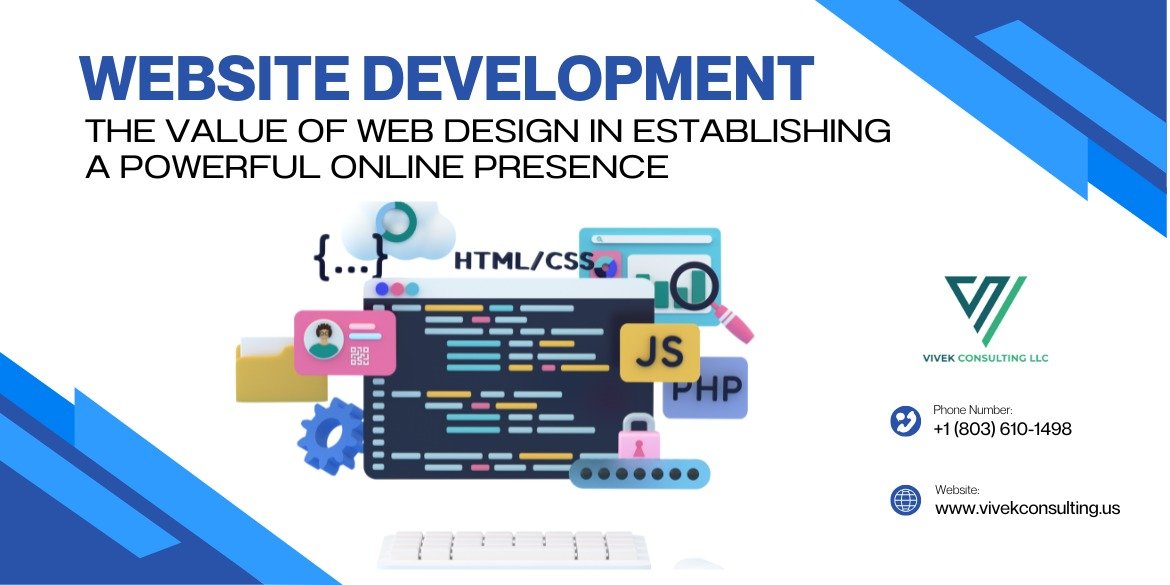 Website Development: The Value of Web Design in Establishing a Powerful Online Presence
Website Development: The Value of Web Design in Establishing a Powerful Online Presence
-
 Elevate Your Brand: Discover the Top Marketing Agency in Charlotte for 2025 - Vivek consulting
Elevate Your Brand: Discover the Top Marketing Agency in Charlotte for 2025 - Vivek consulting